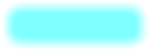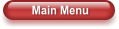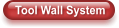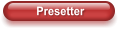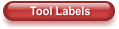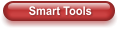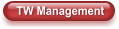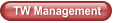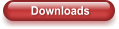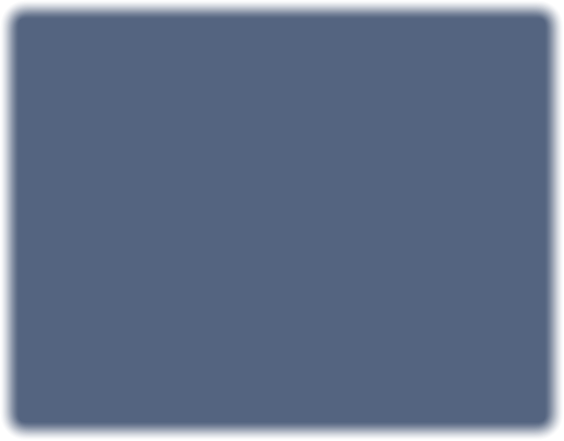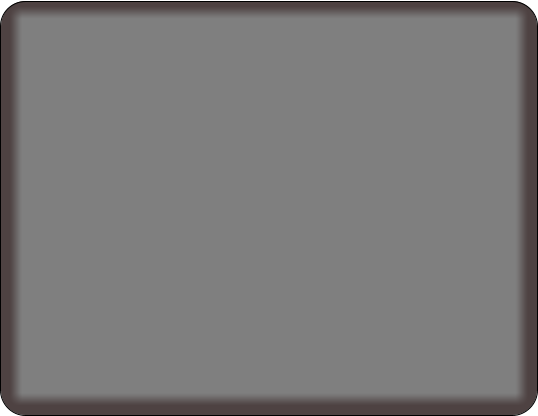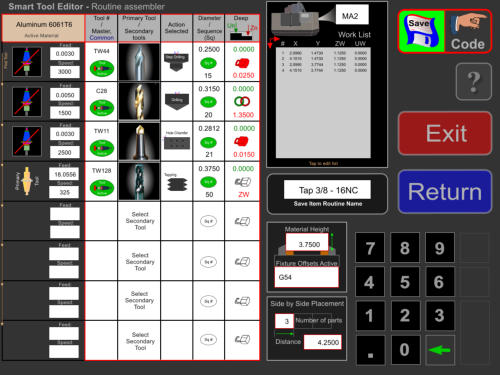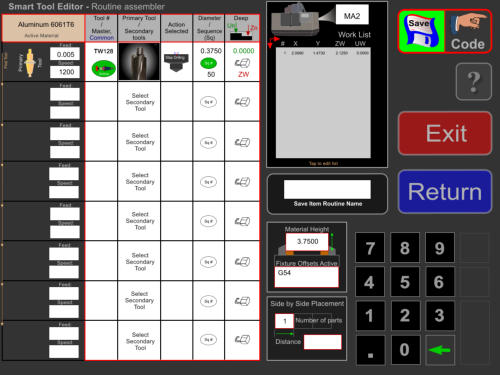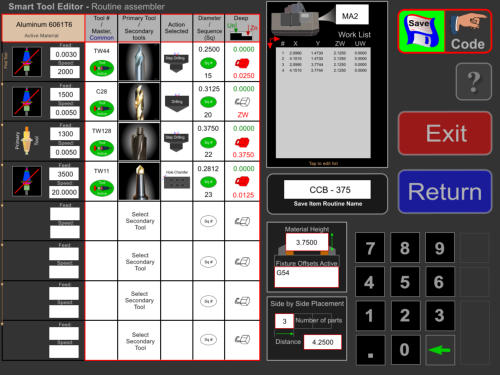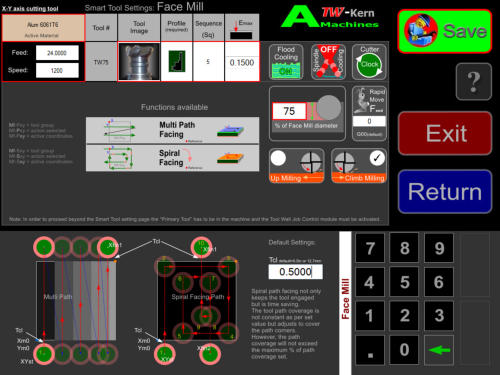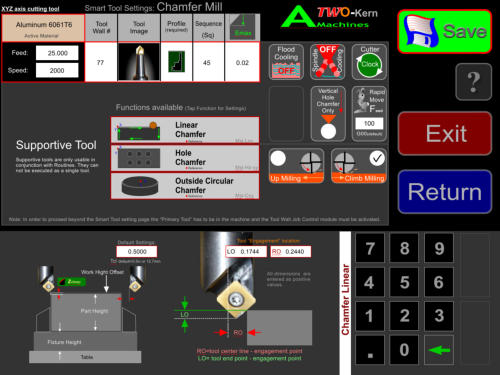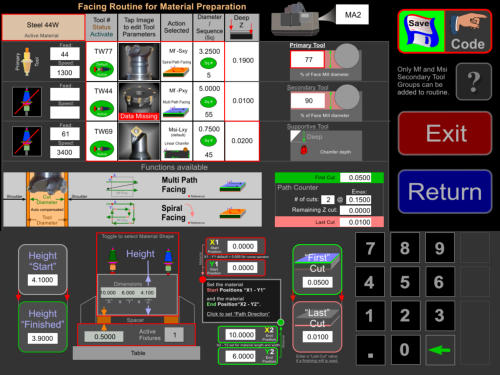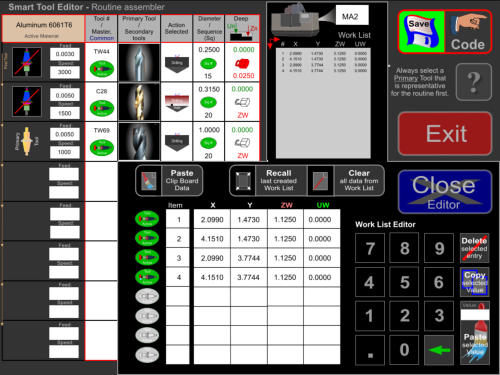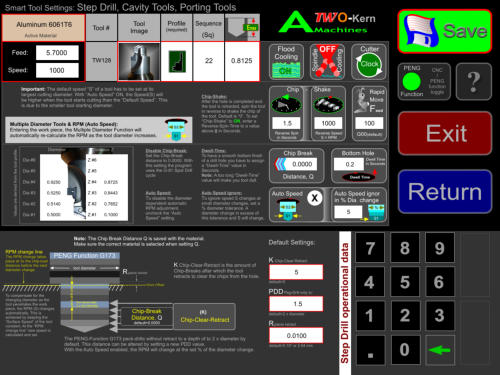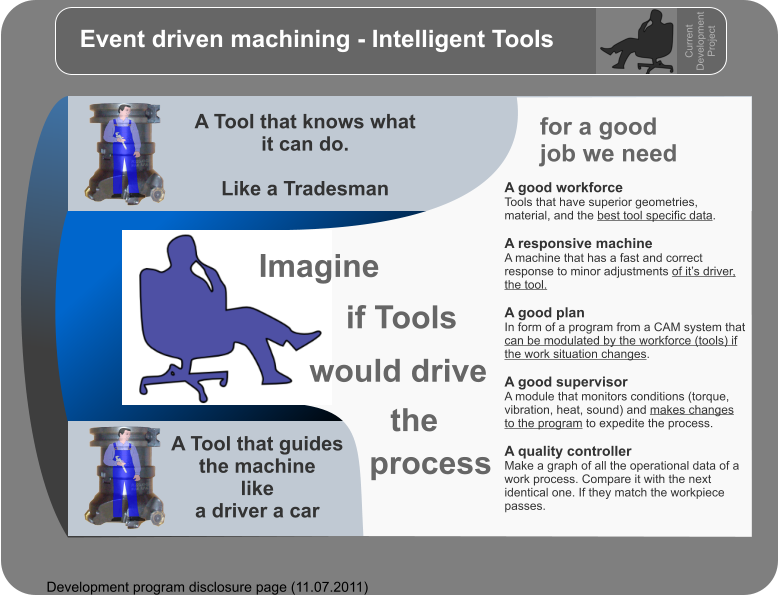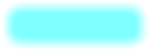
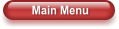

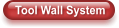

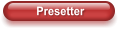

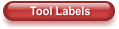


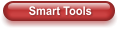
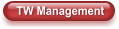
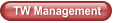
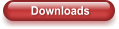






Smart Tools - Tapping without writing code
Use your CNC machine in lieu of a manual machine for small jobs. Select a tool - Enter coordinates - Run it.
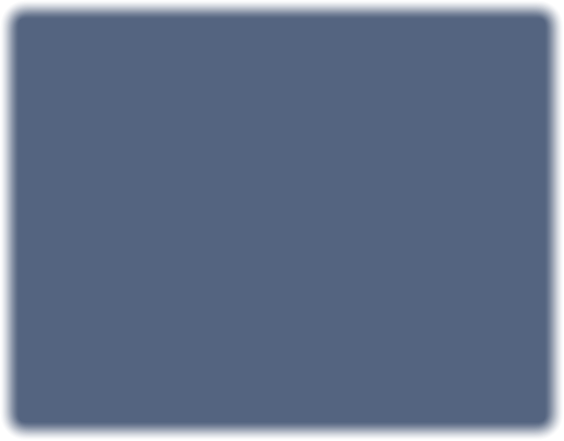
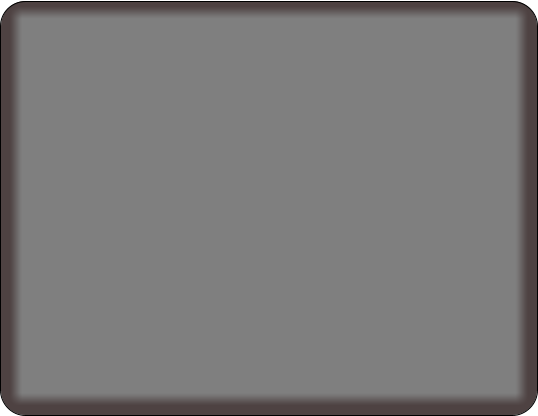
Select and execute a single
tool or assemble a routine for
the selected “Primary Tool”.
Just enter the coordinates
and click “Next”. (leave the
coordinate X,Y fields empty and
the routine is executed from the
current spindle position. This
feature makes it possible to use
your CNC mill like a manual
machine)
Tools that are not in the
machine will be installed,
Offsets uploaded and the
generated Code is transfered
to the machine.
Save the routine and recall at
any time. Once built, they
become a “Time Saving”
asset.
No programming knowledge
required!

Our Goal

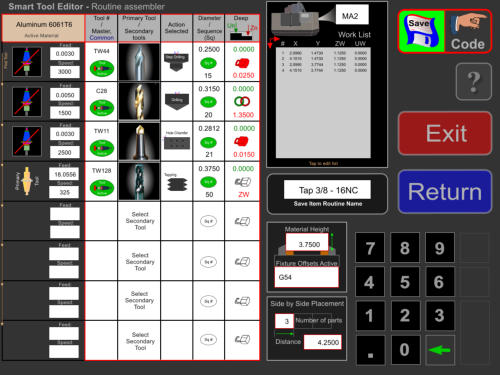
Note: Analyzing and programming for each tool or tool group is a tall order and requires a lot of time. We will therefore release the
Smart Tool package not as one module but enable various tool or tool groups within the software as they become available.






The “Smart Tool” Tapping function is in the testing phase


Single / Multi Tool Conversational Machining



Smart Tools - CB without writing code
Counter Bore as a single tool action by selecting the Primary Tool from Tool Wall.
How to do it:
1) Select the Primary Step
Drill (Counter Bore Drill) from
the tool changer of a machine.
3) Enter the X,Y,Z coordinates
or only the Z coordinate to
execute from the current
position.(this feature makes it
possible to use your CNC mill like a
manual machine)
4) Confirm the fixture and
Work offsets from list.
Click Next: The code is sent to
the machine for you to start
working.
Note: Unless a saved routine
is called, the Primary Tool has
to be installed in a machine.
All other tools will be installed
automatically if not present.
Note: Analyzing and programming for each tool or tool group is a tall order and requires a lot of time. We will therefore release the
Smart Tool package not as one module but enable various tool or tool groups within the software as they become available.
Single / Multi Tool Conversational Machining
Smart Tools - Drill & CB without writing code
Dill a hole and Counter Bore can be combined into a routine. Make drill pattern and save as a file for recall.
How to do it:
1) Select the Primary Step
Drill (Counter Bore Drill) from
Tool Wall.
2) Browse and select a routine
from the Routine List
3) Enter the X,Y,Z coordinates
or only the Z coordinate to
execute from the current
position.(this feature makes it
possible to use your CNC mill like a
manual machine)
4) Confirm the fixture and
Work offsets from list.
Click Next: The code is sent to
the machine for you to start
working.
Note: Tools that are not in the
machine will be installed
automatically.
Note: Analyzing and programming for each tool or tool group is a tall order and requires a lot of time. We will therefore release the
Smart Tool package not as one module but enable various tool or tool groups within the software as they become available.
Single / Multi Tool Conversational Machining
Smart Tools - Face-mill settings page
The “Face-mill” is mostly used
in a separate operation such
as work piece preparation or
finishing.
Before any Smart Tool can be
used, the corresponding tool
settings have to be applied
which become the default after
completion.
The input however is minimal
as most settings are defaulted
from the tool profile and/or
from previous values applied.
The “Face-mill Action” is supported by two tool functions. Shown is the face-mill tool settings page.
The “Smart Tool” Face Mill is available now
Note: Analyzing and programming for each tool or tool group is a tall order and requires a lot of time. We will therefore release the
Smart Tool package not as one module but enable various tool or tool groups within the software as they become available.
Smart Tools - Chamfer tool settings page
The “Chamfer Action” is supported by three tool functions. Shown is the chamfer tool settings page.
The “Chamfer Tool” is mostly
used as a “Secondary Tool”,
a supporting role of other
“Primary Tool” routines.
The correct function is
therefore selected
automatically from within the
selected routine.
Note: Analyzing and programming for each tool or tool group is a tall order and requires a lot of time. We will therefore release the
Smart Tool package not as one module but enable various tool or tool groups within the software as they become available.
The “Smart Tool” Chamfer function is available for linear function
Smart Tools - Facing without writing code
The “Facing Function” is supported by two tool path pattern functions. Execute one tool, two tools, or all three.
How to do it:
1) Enter “Starting Thickness”
2) Enter “Finishing Thickness”
3) Choose if you want a
“First Cut” to take off mill-scale,
when milling steel.
4) Choose if you want a “Last
Cut” to have a good finish.
5) Enter “Work Piece”
coordinates.
6) Select “Multi Path” or “Spiral
Path” function.
7) Click “Next”.
(The code is transfered to the
machine for you to start milling)
Note: The Primary Tool has to be
installed in a machine. All other
tools will be installed
automatically if not present.
The “Smart Tool” Facing function is available now
Note: Analyzing and programming for each tool or tool group is a tall order and requires a lot of time. We will therefore release the
Smart Tool package not as one module but enable various tool or tool groups within the software as they become available.
Single / Multi Tool Conversational Machining
Smart Tools - Drilling large diameter holes
Just select a larger diameter drill
from a tool changer and it will
bring up the preset legend.
The protocol calls for a Center
Drill a Pre-Drill and the Primary
Tool.
The Pre-drill is set for drilling as
deep as the Primary Tool. If
however the set depth of the
Primary Drill is deeper then the
length of the Pre-Drill allows, the
pre-drilling is done only of the E-
max value of the Pre-Drill.
The work flow is simple:
1) Select the drill for the size of
hole you want to drill from the tool
changer.
2) Enter the X,Y,Z coordinates or
only the Z coordinate to execute
from the current position.(this
feature makes it possible to use your
CNC mill like a manual machine)
3) Click “Code” (the generated G-
Code is sent to the machine).
4) Execute (run) the program.
Note: Analyzing and programming for each tool or tool group is a tall order and requires a lot of
time. We will therefore release the Smart Tool package not as one module but enable various
tool or tool groups within the software as they become available.
Use your CNC machine in lieu of a manual machine for small jobs. Select a tool - Enter coordinates - Run it.
The “Smart Tool” Drilling function is in the testing phase
Single / Multi Tool Conversational Machining
Smart Tools - PENG Function G173
Basic canned cycles are often
insufficient to control specialized
tools or the resulting chips.
Currently we are developing axis
specific functions for better tool
control and Macros for machining
standard objects.
Besides tapping, our P.E.N.G.
G173 function is used for all Z-
Axis movements and has the
flexibility to adjust to all tools. The
needed function variables are
entered automatically from the
TW tool data and are invoked by
selecting a tool from Tool Wall.
Depending on the tool selected,
G173 produces different results
with only one function.
The example on the left shows
the tool setting UI of a Porting
Tool. The PENG G173 Macro
function for this tool automatically
changes the RPM with a
diameter change, resulting in
optimal cycle time, carbide life,
chip control and surface finish.
Note: We invite tool manufacturers to participate in Smart Tools. Data of participants is resident in Tool Wall. This data is inserted as default
whenever a participants tool is used. Tools are operated with optimal tested manufacturer cutting data, reducing data related tool breakage.
Pre-Engineered Numeric G-code
Custom canned cycle
development program
disclosure (07.07.2015)
Note: Analyzing and programming for each tool or tool group is a tall order and requires a lot of time. We will therefore release the
Smart Tool package not as one module but enable various tool or tool groups within the software as they become available.